Understanding Tablist
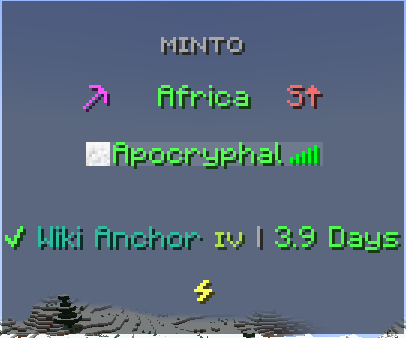
Minto.xyz Tab Guide  [edit | edit source]
[edit | edit source]
Minto.xyz features a heavily simplified tab, prioritizing design while maintaining essential functions.
Being able to understand the information on tab-list is key to dominating the server
What does the Icon Mean?[edit | edit source]
Icon Mean?[edit | edit source]
The pickaxe icon indicates how effective breaking blocks and using TNT against claims currently is.
Critical Hit Chances[edit | edit source]
⚠️ High Crit is the optimal time for attacking your enemies — and for them to attack you...
You can sleep soundly knowing you are well-protected.
Each region has its own critical hit timing. For example, Europe peaks at 6:00 PM GMT+2.
Crits rise and fall based on the region's local time, starting at 2 PM and ending at 10 PM.
Regions & Directions  [edit | edit source]
[edit | edit source]
The region you're currently in is displayed at the top of the tab (e.g., Africa, Europe or Oceania).
Current Regions (12 total):[edit | edit source]
Central AsiaAfricaEuropeNorth America
South AmericaSouth PacificNorth PacificEast Asia
South AsiaOceaniaNorth PoleSouth Pole
Adjacent to the region is the direction you're currently facing in-game.
Following the direction shown on tab is usually the best way to navigate, thanks to Minto's custom region system. Map
Note: Standard F3 directions or bearing mods may be inaccurate.
Claims  [edit | edit source]
[edit | edit source]
The bottom of the tab is usually blank, except when you're inside a claim.
- If you're in a claim (but not a nest or anchor), you'll see:
- The claim's name
- The current protection level you're stand in
Claim Access Levels  [edit | edit source]
[edit | edit source]
- Nest Access: Adds a
`+`symbol next to your name - Anchor Access: Adds a
`✔`symbol next to your name
Both access types allow you to view the claim's remaining upkeep time.
What does the  Icon Mean?[edit | edit source]
Icon Mean?[edit | edit source]
The ![]() lightning bolt icon represents the energy levels in your area.
lightning bolt icon represents the energy levels in your area.
You can tell how much energy is available based on how full the icon appears.
Energy will naturally replenish over time.
However, mining deepslate allows you to manually replenish your area's energy ![]()
Energy Levels[edit | edit source]

Max Energy– You have an incredibly large surplus of energy in your area- (Can be obtained using the energy item.)

Higher Energy– You're close to reaching maximum natural energy- (Also obtainable via the energy item.)

High Energy– You have a lot of excess energy at your disposal- (Natural regeneration will not exceed this point)

Mid Energy– Mob or crop farms are gradually using your area's energy- (Shows your area's energy is about to run dry)
Player Name Colors[edit | edit source]
When you hold the List Players button, you'll see player names in different colors.
Different colors represent different pieces of information.
